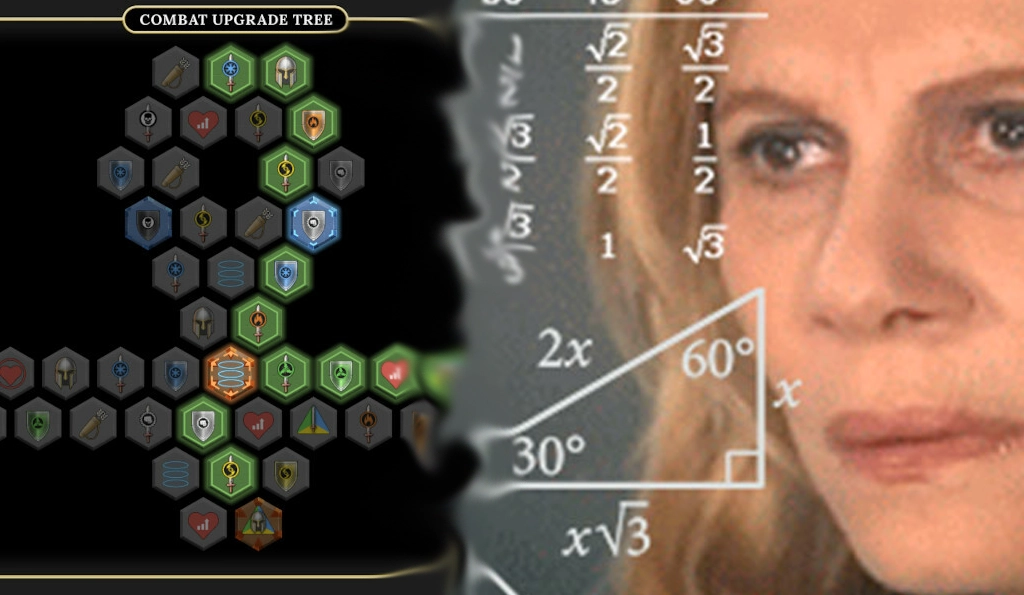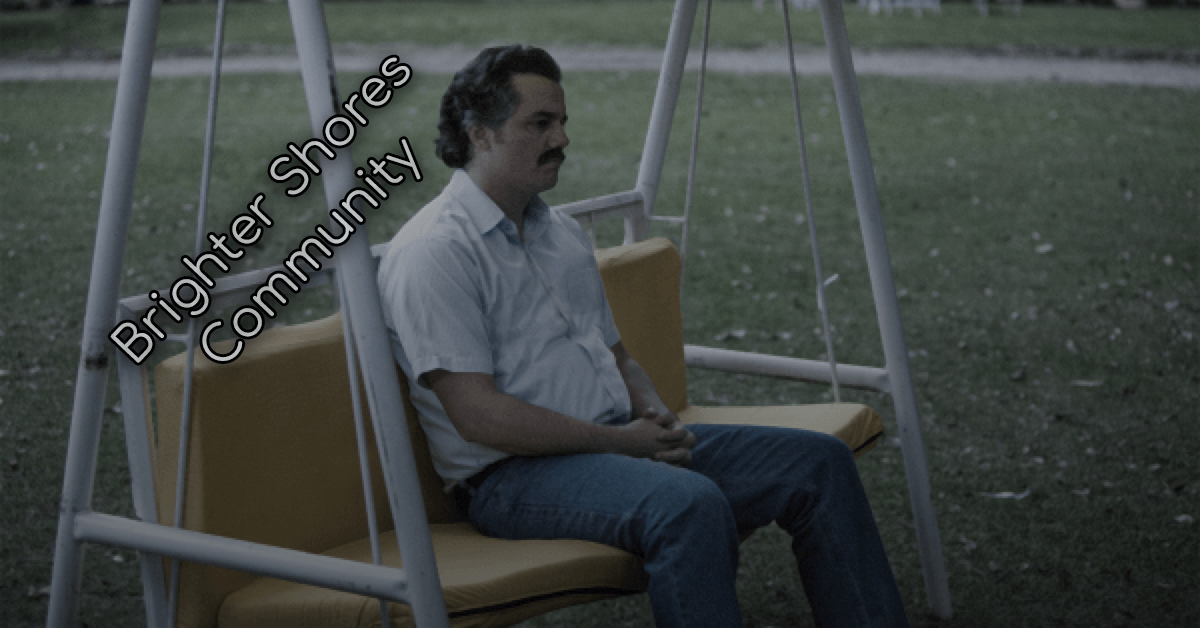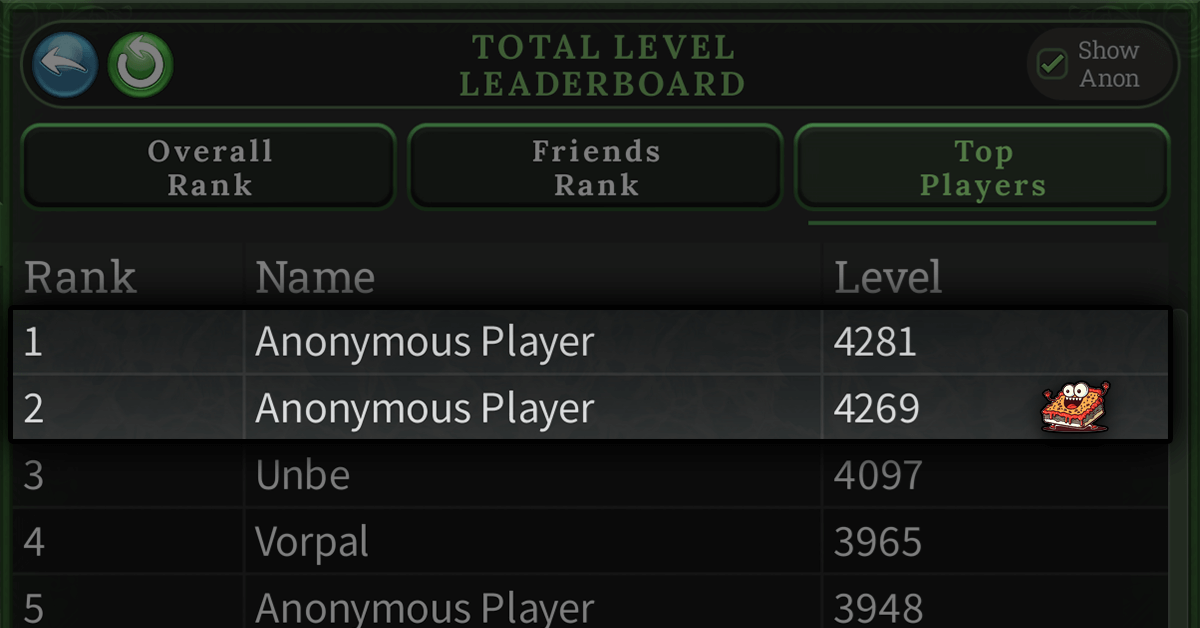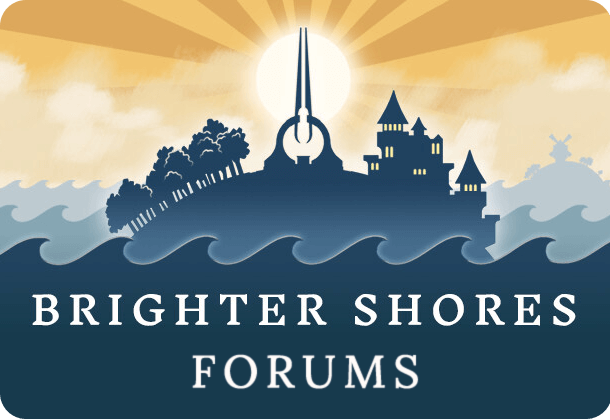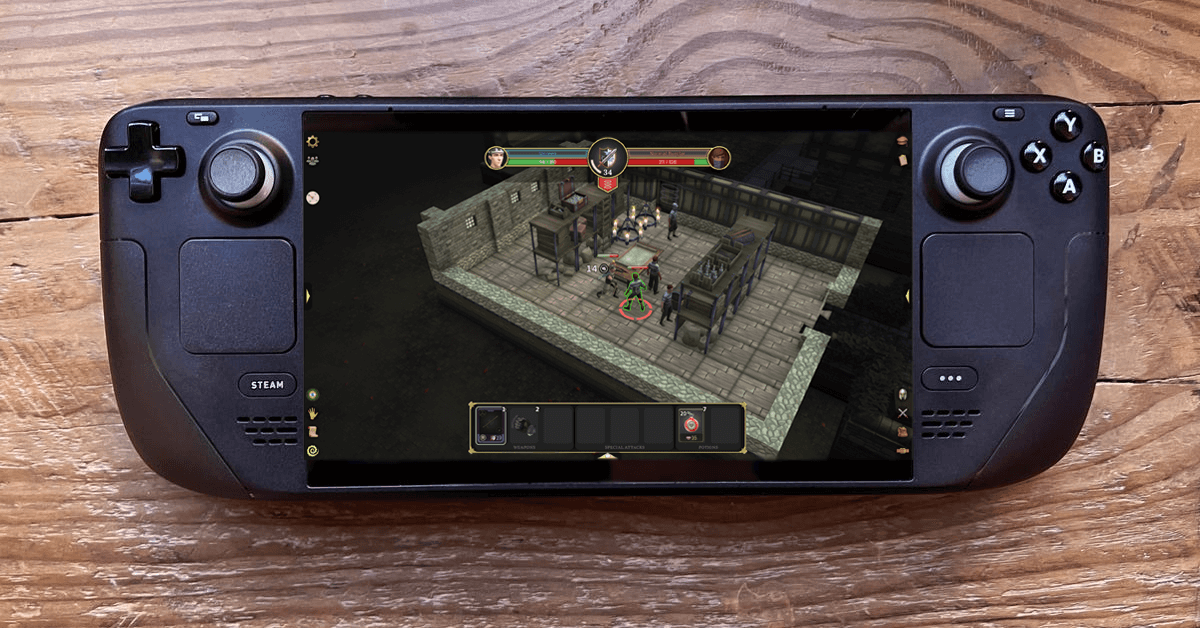
Can You Play Brighter Shores On The Steam Deck?
FAQ Updated on November 20th, 2024
Andrew Gower's (𝕏) Brighter Shores has quickly gained a reputation as one of the most immersive and enjoyable games for players seeking a blend of casual gameplay and strategic depth. Its vibrant world, engaging mechanics, and expansive opportunities for exploration make it a favorite among gamers across platforms. However, for those who enjoy gaming on the go or prefer a more relaxed experience, the questions arise: "can you play Brighter Shores on the Steam Deck", and, "how well does Brighter Shores perform on the Steam Deck"?
For fans of Brighter Shores, the Steam Deck delivers an unexpectedly perfect match. Whether grinding skills, managing inventories, or embarking on a casual play session before bed, the game feels at home on the Steam Deck. From its intuitive control options to its smooth performance, Brighter Shores has been praised by players as "made for the Deck." In this article, we'll delve into what makes the Steam Deck such a natural fit for the game, share feedback from the community, and provide tips for optimizing your experience.
Whether you're a Steam Deck owner curious about trying Brighter Shores or a fan of the game wondering how it fares on Valve's portable powerhouse, read on to learn why this pairing is earning such enthusiastic praise.
What is the Steam Deck?
The Steam Deck is Valve's groundbreaking portable gaming device that brings the power and flexibility of a PC to a handheld format. Released in 2022, the Steam Deck offers a unique blend of portability and performance, catering to gamers who want the freedom to play their favorite titles anywhere without sacrificing quality or control.
At its core, the Steam Deck functions as a handheld PC optimized for gaming. Powered by a custom AMD APU, it boasts a high-resolution 7-inch+ touchscreen display, responsive controls, and hardware capable of running modern AAA games. The device runs on SteamOS, a Linux-based operating system that integrates seamlessly with the Steam platform. For games that aren't natively supported, Valve's Proton compatibility layer ensures that a wide variety of Windows-based games run smoothly on the device.
What sets the Steam Deck apart from traditional handheld consoles is its versatility. It features dual thumbsticks, two precision trackpads, triggers, a D-pad, and a robust set of customizable buttons, enabling a wide range of control options. Additionally, it includes a touch screen, allowing players to interact with games in intuitive ways that mimic mobile and tablet gaming. For those who prefer a traditional desktop setup, the Steam Deck can even connect to external monitors, keyboards, and mice.
When it comes to playing games like Brighter Shores, the Steam Deck's hardware and controls provide an ideal foundation. Its trackpads are particularly notable for offering precise cursor control, which is essential in games designed with mouse-driven interfaces. The ability to map controls, customize sensitivity, and even download community-made input profiles means players can tailor their experience to suit their preferences.
The device's portability makes it a favorite for gamers with busy lifestyles, allowing for short gaming sessions during breaks or extended adventures while traveling. For Brighter Shores players, this opens up new ways to enjoy the game-whether lounging on the couch, grinding skills during a commute, or exploring the game's world from the comfort of bed.
Valve's commitment to continual updates ensures that the Steam Deck remains a cutting-edge device. Compatibility improvements, performance enhancements, and new features like Proton Experimental give players access to an ever-expanding library of games. With these strengths, it's no wonder the Steam Deck has been embraced by fans of Brighter Shores and countless other titles.
How Does Brighter Shores Perform on the Steam Deck?
Brighter Shores delivers an outstanding experience on the Steam Deck, earning praise from players for its seamless compatibility, smooth performance, and intuitive controls. Despite not yet carrying Valve's official "Steam Deck Verified" badge, the game functions nearly flawlessly on the device, with many users stating it feels as though it was designed with the Deck in mind.
Performance and Visual Quality
Players consistently report that Brighter Shores runs without any notable issues on the Steam Deck, thanks in part to Proton Experimental. This compatibility layer ensures the game operates smoothly, with no significant lag or stuttering. Visual fidelity remains excellent, with the Steam Deck's 1280x800 resolution screen handling the game's vibrant environments and detailed animations effortlessly. Whether exploring bustling hubs or engaging in skill-grinding tasks, players describe a fluid and immersive experience.
Controls Tailored for the Deck
One of the standout features of Brighter Shores on the Steam Deck is how well its control scheme adapts to the device's inputs. The game's simple and accessible mechanics-centered primarily around left-click functionality-translate beautifully to the Deck's trackpads, touchscreen, and customizable buttons. Users highlight that the right trackpad mimics a mouse cursor with surprising precision, while the left thumbstick allows for smooth camera movement.
For those seeking further customization, the Deck's flexibility shines. Players can remap the controls to suit their preferences, such as assigning the back buttons to frequently used actions like switching weapons or activating skills. Some players even upload community control schemes, like the highly praised "Brighter Shores Ultimate Control" profile, which labels every button and offers streamlined access to key menus.
An Ideal Fit for Casual and Grind-Oriented Gameplay
Many fans of Brighter Shores note that the Steam Deck enhances the game's appeal, especially for casual play or grinding sessions. Its portability allows players to level up skills or complete small objectives during short breaks or while unwinding before bed. The ability to use the touchscreen as a backup for precision interactions, combined with the trackpad's intuitive design, makes gameplay both efficient and enjoyable.
Minor Challenges
While the majority of players rave about the game's compatibility on the Steam Deck, a few have mentioned minor issues. For some, the default control scheme takes a bit of adjustment, and in rare cases, the game has crashed during play. These occurrences are uncommon, and most players find that minor tweaks-such as switching to Proton Experimental or customizing controls-resolve the challenges.
Overall, Brighter Shores performs exceptionally well on the Steam Deck. The game's smooth operation, coupled with the Deck's robust input options and portability, provides a gaming experience that's both immersive and highly accessible. For fans of Brighter Shores who are eager to take their adventures on the go, the Steam Deck emerges as an excellent choice.
Control Schemes and Gameplay Adjustments
One of the standout features of Brighter Shores on the Steam Deck is its versatility when it comes to controls. Whether you're a fan of precise trackpad inputs, traditional joystick movements, or touchscreen interactions, the game adapts seamlessly to the Deck's unique input options. Players frequently praise the ease with which they can navigate the game's interface and customize their controls to create an experience that feels natural and intuitive.
Default Control Setup
Out of the box, Brighter Shores is highly playable on the Steam Deck. The default control scheme makes excellent use of the device's inputs, allowing players to perform most actions without any customization. Key highlights of the default setup include:
- Right trackpad: Serves as a mouse cursor, offering precise control for menu navigation and in-game interactions.
- Left thumbstick: Controls camera rotation, making it easy to adjust your view of the game world.
- Triggers: Map to left and right mouse clicks, enabling core actions like selecting items or interacting with objects.
- Touchscreen: Functions as a direct input option, particularly useful for quick taps and fine adjustments.
Players note that this default configuration works well for general gameplay, especially for tasks like gathering resources, leveling skills, or managing inventory.
Popular Customizations
For those who want to optimize their gameplay further, the Steam Deck offers extensive control customization. Many players experiment with remapping buttons to better suit their playstyle or simplify frequently used actions. Some of the most popular customizations include:
- Back buttons: Assigning the Deck's four back buttons to actions like weapon selection (keys 1, 2, 3) or skill activation ensures quicker and smoother gameplay.
- Trackpad menus: Community-created profiles, such as the "Brighter Shores Ultimate Control" scheme, incorporate trackpad shortcuts for faster access to game menus and inventory screens.
- Trigger modifications: Some players adjust the sensitivity or function of the triggers for a more responsive feel during fast-paced interactions.
These adjustments allow players to fine-tune their experience, making the controls feel as close to a desktop setup-or as uniquely tailored-as they desire.
Adapting to the Steam Deck's Inputs
The Steam Deck's trackpads are a game-changer for Brighter Shores, offering an alternative to a traditional mouse and keyboard setup. While some players initially find trackpads unfamiliar, they quickly discover their precision and ease of use for click-heavy games like this one. The right trackpad operates as a virtual mouse, while the left trackpad (when used) can be mapped to additional functions, such as zooming or scrolling through menus.
Additionally, the touchscreen provides a convenient backup for players who prefer direct input. This is especially helpful for navigating small icons or performing quick actions that would otherwise require fine cursor control.
Addressing Challenges
Not every player finds the default controls immediately intuitive, and a small number of users have expressed frustration with the touchpad-centric design. For those who prefer a more traditional controller experience, manually remapping buttons or downloading a pre-made community profile can make a significant difference. The Steam Deck's flexibility ensures that even those who initially struggle with the controls can eventually find a setup that works for them.
The Verdict on Controls
Whether you stick with the default layout or dive into customizations, Brighter Shores offers a smooth and flexible control experience on the Steam Deck. From the precision of the trackpads to the simplicity of touchscreen inputs, the game is well-suited to the Deck's hardware. With a little experimentation, players can craft a control scheme that perfectly complements their playstyle, ensuring a comfortable and enjoyable gaming experience.
User Feedback on Playing Brighter Shores on Steam Deck
The Steam Deck community has spoken, and the verdict is clear: Brighter Shores shines on Valve's portable device. Players have taken to platforms like Reddit to share their overwhelmingly positive experiences, highlighting how well the game adapts to the Steam Deck's unique features. From its fluid performance to the flexibility of its controls, Brighter Shores has earned a special place in the hearts of Steam Deck owners.
Positive Experiences
Many players describe their time with Brighter Shores on the Steam Deck as seamless, with several pointing out that the game feels like it was tailor-made for the device. Common praises include:
- Performance and Accessibility: "It works fantastically," writes one player, noting that they could hop into the game without any additional setup. The game's compatibility with Proton Experimental ensures smooth gameplay and no major technical hiccups.
- Control Precision: The trackpads and touchscreen are frequently highlighted for their effectiveness. "The trackpad is awesome for this game," one user shared, explaining that it allows for precise clicks while remaining intuitive and easy to use.
- Comfort and Portability: Players emphasize the joy of being able to recline on the couch or relax in bed while progressing in the game. One fan stated, "I'd rather be cozy on the couch while leveling skills," echoing the sentiments of many who prefer the relaxed nature of playing on the Deck.
The portability of the Steam Deck has also encouraged more casual engagement with the game. Several users mentioned that they find it easier to grind skills or complete small tasks during short breaks at work or while traveling, something that might feel less practical on a traditional PC.
Enhancing the Gameplay Experience
Customization is another major selling point for Brighter Shores on the Deck. Many players appreciate the ability to tweak control schemes to their liking. Community-created layouts like "Brighter Shores Ultimate Control" are particularly popular, as they make navigation and gameplay smoother by labeling every button's function and integrating shortcuts for menus.
Quality-of-life updates from the game's developers have also been praised for improving the experience on the Steam Deck. One player noted, "All the QOL updates pushed so far have been just as beneficial on the Deck too!" These improvements have ensured that Brighter Shores continues to feel optimized for players using the portable platform.
Constructive Criticism
While most feedback has been glowing, a few players have reported minor challenges with the game on the Steam Deck. These issues include:
- Control Adjustments: Some users find the default controls slightly finicky, especially if they're new to trackpads or touch-based input. One player expressed frustration, asking, "Is there an updated controller scheme or do I just have to spend the time to customize the buttons?"
- Rare Stability Issues: A small number of players have experienced crashes during gameplay. These occurrences are rare, and troubleshooting steps like enabling Proton Experimental or tweaking graphical settings often resolve the issue.
- Personal Preferences: Not everyone enjoys using the touchpad or touchscreen. A few players prefer a traditional mouse and keyboard setup and find the adaptation to Steam Deck controls less comfortable.
A Resonant Success
Despite a few critiques, the majority of players rave about their experiences with Brighter Shores on the Steam Deck. Many find themselves playing the game exclusively on the device, with one player sharing, "I'm at almost 30 hours, exclusively playing on Steam Deck. I don't think I would have been so invested in the game without it."
Whether grinding skills during downtime, exploring the game's vibrant world, or simply enjoying its cozy vibe, Brighter Shores offers an experience that feels right at home on the Steam Deck. The combination of performance, portability, and adaptability has made it a favorite among Deck owners and a perfect example of how PC games can excel on this unique platform.
Why the Steam Deck is Perfect for Brighter Shores
The Steam Deck and Brighter Shores make for an exceptional pairing, offering players a gaming experience that feels natural, comfortable, and engaging. Whether it's the game's design, the Deck's hardware, or the synergy between the two, this combination has quickly become a favorite among gamers. Here's why the Steam Deck is an ideal platform for Brighter Shores.
A Game That Fits the Deck's Strengths
Brighter Shores is inherently suited to the Steam Deck's features. The game's mechanics are straightforward yet immersive, focusing on exploration, skill progression, and resource management-tasks that translate seamlessly to the Deck's trackpads and touchscreen. The game's primary reliance on left-click actions makes it easy to control via the Deck's trackpad or joystick, while its slower-paced elements provide a relaxed experience that's perfect for handheld play.
Additionally, the game's user interface, with its large buttons and clean design, feels at home on the Steam Deck's 7-inch screen. Tasks like navigating menus, crafting, and skill leveling remain intuitive and readable, even on the smaller display.
Portability Meets Convenience
The portability of the Steam Deck enhances how Brighter Shores can be enjoyed. For many players, the game's appeal lies in its ability to fit into small pockets of time-whether it's grinding a few skill levels during a work break, advancing a quest while commuting, or exploring the world from the comfort of bed. One player remarked, "It fits that niche of being able to play for 30 minutes to an hour before bed," a sentiment shared by many who appreciate the Deck's convenience for casual play sessions.
Enhanced Comfort for Longer Sessions
While Brighter Shores is fully playable on PC, many players prefer the Steam Deck for its ergonomic design and flexibility. The ability to recline on a couch, sit on a balcony, or simply move away from a desk enhances the comfort of longer gaming sessions. One player said it best: "As a gamer in their 30s, I'd rather be cozy on the couch while leveling skills."
The Deck's controls also contribute to this comfort. Its trackpads and joysticks offer natural input options for navigating the game world, while the back buttons and touchscreen add layers of customization and ease. Players find themselves able to relax into the experience without sacrificing control or precision.
A Seamless Blend of Casual and Immersive Play
Brighter Shores thrives on the Steam Deck because it supports both casual and immersive gameplay styles. For players who want to grind a few skills or complete simple tasks, the Deck provides quick access and intuitive controls. For those who prefer to sink into the game's expansive world, the Deck offers the power and performance to handle extended play sessions without compromise.
This flexibility resonates with players who enjoy blending gaming with other activities or transitioning from focused to passive play. Whether you're exploring the world in-depth or tackling small objectives during downtime, the Steam Deck ensures a smooth and enjoyable experience.
The Steam Deck Community Factor
The Steam Deck's thriving community also adds value to the experience. Players regularly share control schemes, tips, and troubleshooting advice to enhance Brighter Shores on the Deck. Profiles like "Brighter Shores Ultimate Control" and guidance on using Proton Experimental ensure that new players can hit the ground running with minimal effort.
A Natural Partnership
Ultimately, the Steam Deck is a near-perfect platform for Brighter Shores. The game's mechanics and pacing align beautifully with the Deck's hardware and design, making it easy to play and even easier to enjoy. For fans of Brighter Shores looking for a more comfortable or flexible way to engage with the game, the Steam Deck offers an unparalleled combination of portability, performance, and playability.
Tips for Optimizing Your Brighter Shores Experience on Steam Deck
While Brighter Shores runs beautifully on the Steam Deck, a few adjustments and optimizations can elevate your experience even further. From control schemes to performance tweaks, here are some tips to ensure you're getting the most out of your time in the game.
1. Use Proton Experimental for Best Compatibility
The Steam Deck's Proton compatibility layer allows Windows-based games like Brighter Shores to run smoothly on SteamOS. To ensure optimal performance, enable Proton Experimental:
- Open Steam, navigate to your library, and locate Brighter Shores.
- Click the gear icon (Settings) and select Properties.
- Under the Compatibility tab, enable "Force the use of a specific Steam Play compatibility tool" and select Proton Experimental.This step resolves most stability issues and ensures smoother gameplay.
2. Experiment with Control Customizations
The Steam Deck's customizable controls are one of its strongest features. While Brighter Shores plays well with the default setup, you can enhance your experience by tweaking the controls:
- Remap Back Buttons: Assign frequently used actions, such as weapon selection or skill activation, to the Deck's back buttons for quicker access.
- Download Community Layouts: Community-made control schemes, like the popular "Brighter Shores Ultimate Control," are available in the Steam Deck settings under Controller Layouts. These layouts often include labeled buttons and optimized shortcuts.
- Fine-Tune Trackpad Sensitivity: If the trackpad feels too sensitive or sluggish, adjust its sensitivity in the Deck's control settings to suit your preference.
3. Utilize the Touchscreen
The Steam Deck's touchscreen is a great backup for precision interactions in Brighter Shores. Use it to:
- Quickly select small icons or navigate menus.
- Perform actions that require precise clicks, especially if trackpad control feels finicky in certain scenarios.
4. Adjust Graphical Settings for Battery Efficiency
While Brighter Shores isn't particularly demanding, you can tweak the graphics settings to extend battery life during longer sessions:
- Lower the resolution scaling slightly to reduce power consumption without sacrificing too much visual quality.
- Disable or reduce graphical effects like shadows or anti-aliasing if you notice the Deck running warm during play.
- Cap the frame rate to 30 FPS using the Steam Deck's performance menu for smoother gameplay and longer playtime.
5. Plan for Quick Gaming Sessions
The portability of the Steam Deck makes it ideal for short gaming bursts. To optimize your time:
- Use Quick Resume: Take advantage of the Steam Deck's suspend/resume feature to pick up exactly where you left off, making it easy to play during breaks or commutes.
- Focus on Grindable Tasks: The Steam Deck is perfect for grinding skills or completing small objectives that don't require extended focus.
6. Address Minor Challenges
A few players have encountered occasional crashes or control issues. Here's how to address them:
- Crash Fixes: If the game crashes, ensure Proton Experimental is enabled and that you've updated both the game and the Steam Deck's firmware. Restarting the device can also resolve temporary issues.
- Control Tweaks: If controls feel awkward, spend time customizing them in the settings. You can also consult forums or communities for recommendations.
7. Join the Steam Deck Community for Support
The Steam Deck's player base is highly active and supportive, especially when it comes to Brighter Shores. Joining forums or browsing Reddit can provide:
- New control layouts and tips.
- Troubleshooting advice from experienced players.
- Updates on compatibility improvements or community-recommended settings.
8. Save Your Favorite Setups
Once you've found the perfect control scheme or graphical settings, save them for future use. The Steam Deck allows you to create custom profiles for individual games, ensuring you won't need to reconfigure settings every time you play.
Conclusion
Brighter Shores on the Steam Deck is a testament to the potential of portable gaming. The game's compatibility, smooth performance, and intuitive controls make it a standout choice for Deck owners looking for a casual yet immersive experience. Whether you're embarking on long adventures or grinding skills during short breaks, Brighter Shores feels perfectly at home on Valve's handheld device.
The Steam Deck's unique features, such as customizable controls, precision trackpads, and touchscreen capabilities, enhance the accessibility and enjoyment of Brighter Shores. Players consistently praise the game's adaptability, with many describing it as though it was "made for the Deck." Its portability only adds to the appeal, offering a cozy, convenient way to play, whether at home or on the go.
For fans of Brighter Shores and Steam Deck enthusiasts alike, this combination is hard to beat. The game's seamless integration with the Deck showcases how well PC games can perform on this innovative platform, and the community's shared tips and control schemes continue to improve the experience for all.
If you're a Steam Deck owner who hasn't yet tried Brighter Shores, or a fan of the game curious about the Deck's capabilities, there's never been a better time to jump in. From casual grinding to immersive exploration, Brighter Shores on the Steam Deck delivers an experience that's both relaxing and deeply satisfying-a perfect match for gamers seeking the best of both worlds.